How To Install a CentOS 7.1 Minimal Server
This document describes the installation of a CentOS 7.1 server. The purpose of this guide is to provide a minimal setup that can be used as basis for our other tutoruials here at howtoforge like the perfect server guides or the SAMBA , LAMP and LEMP
Requirements
To get started with the CentOS 7.1 installation, we will need the installer ISO file. This can either be the CentOS minimal ISO or the DVD ISO file. If you plan to install just this one server then choose the minimal ISO as it is a smaller, the installer will download the required packages during installation later. I will install several servers with CentOS 7.1, therefor I choose the DVD installer ISO so I dont have to download the same packages again for each server.
- Download the CentOS 7.1 DVD from a mirror next to you http://www.centos.org/download/. I will use this mirror:
http://ftp.hosteurope.de/mirror/centos.org/7.1.1503/isos/x86_64/CentOS-7-x86_64-DVD-1503-01.iso
I will do the installation on a vmware virtual machine. The installation steps on a physical server are the same. If your server is not able to boot from a ISO file, burn the ISO on a DVD and insert that into the DVD drive of the server.
Preliminary Note
This tutorial is based on CentOS 7.1 server, I use 192.168.0.100 as my IP address in this tutorial and server1.example.com as the hostname. These settings might differ for you, so you have to replace them where appropriate.
Install the Base System
Boot from your CentOS 7 DVD. Select Install CentOS 7.1

Next press ENTER

Next, you can customize the CentOS 7.1 installation setup-launguage. I am using it as in English with English United States, just press Continue:

Next we will get the following screen

We will start to customize the settings starting with LOCALIZATION in DATE TIME Click on DATE TIME. Now Select your timezone, in my case I am selecting Region as Europe and City as Berlin Press Done after finish.

It will make the server DATE TIME as Europe/Berlin timezone. Next we will customize our KEYBOARD press over that.

Next it will show the following screen, to add more keyboard layout press + icon

It will show the following window, just add more languages as you need. In my case I am adding German, further press Add.

Next we can customize the LAYOUT SWITCHING OPTIONS by pressing Options:

Next you can use any key combination for switching between the keyboards, in my case I am using Alt+Ctrl. Further after selection press Done

Next press Done

Next we will add LANGUAGE SUPPORT by selecting it.

By default CentOS comes with English, we can add more language support. Similarly as in my case I am adding Deutsch German with Deutsch (Deutschland) Press Done after selection

Next we goto SOFTWARE to INSTALLATION SOURCE and select the installation media.

Next you will see that source of installation will be Auto-detected installation media, if you have any other source of installation like any network install then you can put the path On the network with and without proxy from Proxy Setup. Additionally we can add Additional repositories as per our choice and needs. After press Done.