How to Install Bludit CMS with NGINX on CentOS 7
Requirements
Make sure your system meets the following requirements:
- PHP version 5.3 or greater with the following extensions: mbstring, gd, dom and JSON.
- A web server with PHP support like Nginx, Apache, Lighttpd, H2O. This tutorial will use NGINX.
Prerequisites
- A system running CentOS 7.
- A non-root user with sudo privileges.
Initial steps
Check your CentOS version:
cat /etc/centos-release
# CentOS Linux release 7.6.1810 (Core)Set up the timezone:
timedatectl list-timezones
sudo timedatectl set-timezone 'Region/City'Update your operating system packages (software). This is an important first step because it ensures you have the latest updates and security fixes for your operating system’s default software packages:
sudo yum update -yInstall some essential packages that are necessary for basic administration of the CentOS operating system:
sudo yum install -y curl wget vim git unzip socat bash-completion epel-releaseStep 1 – Install PHP
Setup the Webtatic YUM repo:
sudo rpm -Uvh https://mirror.webtatic.com/yum/el7/webtatic-release.rpmInstall PHP, as well as the necessary PHP extensions:
sudo yum install -y php72w php72w-cli php72w-fpm php72w-common php72w-mbstring php72w-zip php72w-pgsql php72w-sqlite3 php72w-curl php72w-gd php72w-mysql php72w-intl php72w-json php72w-opcache php72w-xmlTo show PHP compiled in modules, you can run:
php -mctype
curl
exif
fileinfo
. . .
. . .
Check the PHP version:
php --version
# PHP 7.2.14 (cli) (built: Jan 12 2019 12:47:33) ( NTS )
# Copyright (c) 1997-2018 The PHP Group
# Zend Engine v3.0.0, Copyright (c) 1998-2017 Zend Technologies
# with Zend OPcache v7.2.14, Copyright (c) 1999-2018, by Zend TechnologiesStart and enable PHP-FPM service:
sudo systemctl start php-fpm.service
sudo systemctl enable php-fpm.serviceStep 2 – Install acme.sh client and obtain Let’s Encrypt certificate (optional)
Securing your website with HTTPS is not necessary, but it is a good practice to secure your site traffic. In order to obtain a TLS certificate from Let’s Encrypt we will use Acme.sh client. Acme.sh is a pure Unix shell software for obtaining TLS certificates from Let’s Encrypt with zero dependencies.
Download and install Acme.sh:
sudo mkdir /etc/letsencrypt
git clone https://github.com/Neilpang/acme.sh.git
cd acme.sh
sudo ./acme.sh --install --home /etc/letsencrypt --accountemail [email protected]
cd ~Check Acme.sh version:
/etc/letsencrypt/acme.sh --version
# v2.8.0Obtain RSA and ECC/ECDSA certificates for your domain/hostname:
# RSA 2048
sudo /etc/letsencrypt/acme.sh --issue --standalone --home /etc/letsencrypt -d example.com --keylength 2048
# ECDSA
sudo /etc/letsencrypt/acme.sh --issue --standalone --home /etc/letsencrypt -d example.com --keylength ec-256After running the above commands, your certificates and keys will be in:
- For RSA: /etc/letsencrypt/example.com directory.
- For ECC/ECDSA: /etc/letsencrypt/example.com_ecc directory.
Step 3 – Install and configure NGINX
Download and install Nginx from the CentOS repository:
sudo yum install -y nginxCheck the Nginx version:
nginx -v
# nginx version: nginx/1.12.2Start and enable Nginx service:
sudo systemctl start nginx.service
sudo systemctl enable nginx.serviceConfigure NGINX for Bludit by running:
sudo vim /etc/nginx/conf.d/bludit.confAnd populate the file with the following configuration:
server {
listen 80;
listen 443 ssl;
ssl_certificate /etc/letsencrypt/example.com/fullchain.pem;
ssl_certificate_key /etc/letsencrypt/example.com/private.key;
ssl_certificate /etc/letsencrypt/example.com_ecc/fullchain.pem;
ssl_certificate_key /etc/letsencrypt/example.com_ecc/private.key;
server_name example.com; root /var/www/bludit; index index.php; location ~ .php$ { fastcgi_pass 127.0.0.1:9000; fastcgi_index index.php; include fastcgi.conf; } location / { try_files $uri $uri/ /index.php?$args; } location ^~ /bl-content/tmp/ { deny all; } location ^~ /bl-content/pages/ { deny all; } location ^~ /bl-content/databases/ { deny all; } }
Check NGINX configuration for syntax errors:
sudo nginx -tReload NGINX service:
sudo systemctl reload nginx.serviceStep 4 – Install Bludit
Create a document root directory where Bludit should reside in:
sudo mkdir -p /var/www/bludit
Change ownership of the /var/www/bludit directory to [your_user]:
sudo chown -R [your_user]:[your_user] /var/www/bluditNavigate to document root:
cd /var/www/bluditDownload the latest version from the official page and extract the zip file:
wget https://www.bludit.com/releases/bludit-3-8-1.zip
unzip bludit-3-8-1.zip
rm bludit-3-8-1.zip
mv bludit-3-8-1/* . mv bludit-3-8-1/.* .
rmdir bludit-3-8-1NOTE: Update download URL if there is a newer release.
Provide the appropriate ownership:
sudo chown -R nginx:nginx /var/www/bluditRun sudo vim /etc/php-fpm.d/www.conf and set the user and group to nginx. Initially, they will be set to apache:
sudo vim /etc/php-fpm.d/www.conf
# user = nginx
# group = nginxRestart PHP-FPM service:
sudo systemctl restart php-fpm.serviceStep 5 – Complete the Bludit installation wizard
Open your site in a web browser. After opening your site in a web browser, you should be redirected to the following page, to choose your language:

Next, create a password for the user admin, and click “Install”:

After creating an admin password, you will be redirected to the Bludit frontend:

To access Bludit admin area, append /admin to your site IP or URL. This is how Bludit admin looks like:

Installation is complete. Happy blogging with Bludit CMS.