How to Install Phorum with Nginx on CentOS 7
Requirements
Requirements for running Phorum are:
- Nginx
- PHP version 5.2 or greater
- MySQL/MariaDB version 5.0 or greater
Prerequisites
- A CentOS 7 operating system.
- A non-root user with
sudoprivileges.
Initial steps
Check your CentOS version:
cat /etc/centos-release
# CentOS Linux release 7.6.1810 (Core)Set up the timezone:
timedatectl list-timezones
sudo timedatectl set-timezone 'Region/City'Update your operating system packages (software). This is an important first step because it ensures you have the latest updates and security fixes for your operating system’s default software packages:
sudo yum update -yInstall some essential packages that are necessary for basic administration of the CentOS operating system:
sudo yum install -y curl wget vim git unzip socat bash-completion epel-releaseStep 1 – Install PHP
Install PHP, as well as the necessary PHP extensions:
sudo yum install -y php php-cli php-fpm php-common php-mysqlTo show PHP compiled in modules, you can run:
php -m
ctype
curl
exif
fileinfo
. . .
. . .
Check the PHP version:
php --version# PHP 7.2.10-0ubuntu0.18.04.1 (cli) (built: Sep 13 2018 13:45:02) ( NTS ) # Copyright (c) 1997-2018 The PHP Group # Zend Engine v3.2.0, Copyright (c) 1998-2018 Zend Technologies # with Zend OPcache v7.2.10-0ubuntu0.18.04.1, Copyright (c) 1999-2018, by Zend Technologies
Start and enable PHP-FPM service:
sudo systemctl start php-fpm.service
sudo systemctl enable php-fpm.serviceStep 2 – Install MariaDB and create a database
Install MariaDB database server:
sudo yum install -y mariadb-serverCheck the MariaDB version:
mysql --version
Start and enable MariaDB service:
sudo systemctl start mariadb.service
sudo systemctl enable mariadb.serviceRun mysql_secure installation script to improve MariaDB security and set the password for MariaDB root user:
sudo mysql_secure_installationAnswer each of the questions:
Would you like to setup VALIDATE PASSWORD plugin? N
New password: your_secure_password
Re-enter new password: your_secure_password
Remove anonymous users? [Y/n] Y
Disallow root login remotely? [Y/n] Y
Remove test database and access to it? [Y/n] Y
Reload privilege tables now? [Y/n] YConnect to MariaDB shell as the root user:
sudo mysql -u root -p
# Enter password
Create an empty MariaDB database and user and remember the credentials:
MariaDB CREATE DATABASE dbname;
MariaDB GRANT ALL ON dbname.* TO 'username' IDENTIFIED BY 'password';
MariaDB FLUSH PRIVILEGES;Exit from MariaDB:
MariaDB exitReplace dbname, username and password with your own names.
Step 3 – Install acme.sh client and obtain Let’s Encrypt certificate (optional)
Securing your forum with HTTPS is not necessary, but it is a good practice to secure your site traffic. In order to obtain TLS certificate from Let’s Encrypt we will use acme.sh client. Acme.sh is a pure UNIX shell software for obtaining TLS certificates from Let’s Encrypt with zero dependencies.
Download and install acme.sh:
sudo su - root
git clone https://github.com/Neilpang/acme.sh.git
cd acme.sh
./acme.sh --install --accountemail [email protected]
source ~/.bashrc
cd ~Check acme.sh version:
acme.sh --version
# v2.8.0Obtain RSA and ECC/ECDSA certificates for your domain/hostname:
# RSA 2048
acme.sh --issue --standalone -d example.com --keylength 2048
# ECDSA
acme.sh --issue --standalone -d example.com --keylength ec-256If you want fake certificates for testing you can add --staging flag to the above commands.
After running the above commands, your certificates and keys will be in:
- For RSA:
/home/username/example.comdirectory. - For ECC/ECDSA:
/home/username/example.com_eccdirectory.
To list your issued certs you can run:
acme.sh --listCreate a directory to store your certs. We will use /etc/letsencrypt directory.
mkdir -p /etc/letsecnrypt/example.comsudo mkdir -p /etc/letsencrypt/example.com_ecc
Install/copy certificates to /etc/letsencrypt directory.
# RSA
acme.sh --install-cert -d example.com --cert-file /etc/letsencrypt/example.com/cert.pem --key-file /etc/letsencrypt/example.com/private.key --fullchain-file /etc/letsencrypt/example.com/fullchain.pem --reloadcmd "sudo systemctl reload nginx.service"
# ECC/ECDSA
acme.sh --install-cert -d example.com --ecc --cert-file /etc/letsencrypt/example.com_ecc/cert.pem --key-file /etc/letsencrypt/example.com_ecc/private.key --fullchain-file /etc/letsencrypt/example.com_ecc/fullchain.pem --reloadcmd "sudo systemctl reload nginx.service"All the certificates will be automatically renewed every 60 days.
After obtaining certs exit from root user and return back to normal sudo user:
exitStep 4 – Install and configure NGINX
Install NGINX:
sudo yum install -y nginxCheck the NGINX version:
sudo nginx -v
# nginx version: nginx/1.12.2Start and enable Nginx service:
sudo systemctl start nginx.service
sudo systemctl enable nginx.serviceConfigure NGINX for Phorum. Run sudo vim /etc/nginx/conf.d/phorum.conf and add the following configuration.
server {
listen 80;
listen 443 ssl;
server_name example.com;
root /var/www/phorum;
ssl_certificate /etc/letsencrypt/example.com/fullchain.pem;
ssl_certificate_key /etc/letsencrypt/example.com/private.key;
ssl_certificate /etc/letsencrypt/example.com_ecc/fullchain.pem;
ssl_certificate_key /etc/letsencrypt/example.com_ecc/private.key;
index index.php index.html;
location / {
try_files $uri $uri/ /index.php?$query_string;
}
location ~ .php$ {
fastcgi_split_path_info ^(.+.php)(/.+)$;
try_files $fastcgi_script_name =404;
set $path_info $fastcgi_path_info;
fastcgi_param PATH_INFO $path_info;
fastcgi_index index.php;
include fastcgi.conf;
fastcgi_param SCRIPT_FILENAME $document_root$fastcgi_script_name;
fastcgi_pass 127.0.0.1:9000;
}
}Check NGINX configuration for syntax errors:
sudo nginx -tReload NGINX service:
sudo systemctl reload nginx.serviceStep 4 – Install Phorum
Create a document root directory for Phorum:
sudo mkdir -p /var/www/phorumChange ownership of the /var/www/phorum directory to [jour_user]:
sudo chown -R [your_user]:[your_user] /var/www/phorumNavigate to the document root directory:
cd /var/www/phorumDownload the latest stable Phorum distribution from the official website:
wget https://www.phorum.org/downloads/phorum-5.2.23.tar.gzUnpack the downloaded archive and move files to the document root:
tar xvzf phorum-5.2.23.tar.gz
rm phorum-5.2.23.tar.gz
mv Core-phorum_5_2_23/* . mv Core-phorum_5_2_23/.* .
rmdir Core-phorum_5_2_23Configure the database access:
cp include/db/config.php.sample include/db/config.phpConfigure database settings by editing include/db/config.php file:
vim include/db/config.phpChange the ownership of the /var/www/phorum directory to nginx:
sudo chown -R nginx:nginx /var/www/phorumRun sudo vim /etc/php-fpm.d/www.conf and set user and group to nginx:
sudo vim /etc/php-fpm.d/www.conf
# user = nginx
# group = nginxRestart PHP-FPM service:
sudo systemctl restart php-fpm.serviceTo finish the installation, run the web-based installer by visiting http://forum.example.com/admin.php in your web browser.