How to Install WonderCMS on Ubuntu 18.04 LTS
Requirements
Requirements for installing and running WonderCMS are:
- PHP version 7.1 or greater with the curl, mbstring and zip extensions.
- Web server (Apache with
mod_rewritemodule enabled, Nginx, IIS).
Prerequisites
- An Ubuntu 18.04 LTS operating system.
- A non-root user with
sudoprivileges.
Initial steps
Check your Ubuntu version:
lsb_release -ds
# Ubuntu 18.04.2 LTSSet up the timezone:
sudo dpkg-reconfigure tzdataUpdate your operating system packages (software). This is an important first step because it ensures you have the latest updates and security fixes for your operating system’s default software packages:
sudo apt update sudo apt upgrade -yInstall some essential packages that are necessary for basic administration of Ubuntu operating system:
sudo apt install -y curl wget vim git unzip socat bash-completion apt-transport-httpsStep 1 – Install PHP and necessary PHP extensions
Install PHP, as well as the necessary PHP extensions:
sudo apt install -y php7.2 php7.2-cli php7.2-fpm php7.2-common php7.2-curl php7.2-zip php7.2-mbstringTo show PHP compiled in modules, you can run:
php -mctype
curl
exif
fileinfo
. . .
. . .
Check the PHP version:
php --version# PHP 7.2.17-0ubuntu0.18.04.1 (cli) (built: Apr 18 2019 14:12:38) ( NTS )
# Copyright (c) 1997-2018 The PHP Group
# Zend Engine v3.2.0, Copyright (c) 1998-2018 Zend Technologies
# with Zend OPcache v7.2.10-0ubuntu0.18.04.1, Copyright (c) 1999-2018, by Zend Technologies
PHP-FPM service is automatically started and enabled on reboot on Ubuntu 18.04 system, so there is no need to start and enable it manually. We can move on to the next step, which is the SSL setup.
Step 2 – Install acme.sh client and obtain Let’s Encrypt certificate ( optional )
Securing your forum with HTTPS is not necessary, but it is a good practice to secure your site traffic. In order to obtain a TLS certificate from Let’s Encrypt we will use acme.sh client. Acme.sh is a pure UNIX shell software for obtaining TLS certificates from Let’s Encrypt with zero dependencies.
Download and install acme.sh:
sudo su - root
git clone https://github.com/Neilpang/acme.sh.git
cd acme.sh
./acme.sh --install --accountemail [email protected]
source ~/.bashrc
cd ~Check acme.sh version:
acme.sh --version
# v2.8.0Obtain RSA and ECC/ECDSA certificates for your domain/hostname:
# RSA 2048
acme.sh --issue --standalone -d example.com --keylength 2048
# ECDSA
acme.sh --issue --standalone -d example.com --keylength ec-256If you want fake certificates for testing you can add --staging flag to the above commands.
After running the above commands, your certificates and keys will be in:
- For RSA:
/home/username/example.comdirectory. - For ECC/ECDSA:
/home/username/example.com_eccdirectory.
To list your issued certs you can run:
acme.sh --listCreate a directory to store your certs. We will use /etc/letsencrypt directory.
mkdir -p /etc/letsecnrypt/example.comsudo mkdir -p /etc/letsencrypt/example.com_ecc
Install/copy certificates to /etc/letsencrypt directory.
# RSA
acme.sh --install-cert -d example.com --cert-file /etc/letsencrypt/example.com/cert.pem --key-file /etc/letsencrypt/example.com/private.key --fullchain-file /etc/letsencrypt/example.com/fullchain.pem --reloadcmd "sudo systemctl reload nginx.service"
# ECC/ECDSA
acme.sh --install-cert -d example.com --ecc --cert-file /etc/letsencrypt/example.com_ecc/cert.pem --key-file /etc/letsencrypt/example.com_ecc/private.key --fullchain-file /etc/letsencrypt/example.com_ecc/fullchain.pem --reloadcmd "sudo systemctl reload nginx.service"All the certificates will be automatically renewed every 60 days.
After obtaining certs exit from root user and return back to normal sudo user:
exitStep 3 – Install and configure NGINX
WonderCMS can work fine with many popular web server software. In this tutorial, we selected NGINX.
Install NGINX:
sudo apt install -y nginxCheck the NGINX version:
sudo nginx -v
# nginx version: nginx/1.14.0 (Ubuntu)Next, configure NGINX for WonderCMS. Run sudo vim /etc/nginx/sites-available/wondercms.conf and add the following configuration:
server {
listen 80;
server_name example.com;
root /var/www/wondercms;
index index.php;
location / {
if (!-e $request_filename) {
rewrite ^/(.+)$ /index.php?page=$1 last;
}
}
location ~ database.js {
return 403;
}
location ~ .php(/|$) {
include snippets/fastcgi-php.conf;
fastcgi_pass unix:/var/run/php/php7.2-fpm.sock;
}
}Activate the new wondercms.conf configuration by linking the file to the sites-enabled directory:
sudo ln -s /etc/nginx/sites-available/wondercms.conf /etc/nginx/sites-enabled/Check NGINX configuration for syntax errors:
sudo nginx -tReload NGINX service:
sudo systemctl reload nginx.serviceStep 4 – Install WonderCMS
Create a document root directory for WonderCMS.
sudo mkdir -p /var/www/wondercmsChange ownership of the /var/www/wondercms directory to [jour_username]:
sudo chown -R [your_username]:[your_username] /var/www/wondercmsNavigate to the document root directory:
cd /var/www/wondercmsDownload and unzip WonderCMS source:
wget https://github.com/robiso/wondercms/releases/download/2.7.0/WonderCMS-2.7.0.zip
unzip WonderCMS-2.7.0.zip
rm WonderCMS-2.7.0.zipMove WonderCMS files to document root directory.
mv wondercms/* . mv wondercms/.*.
rmdir wondercmsChange ownership of the /var/www/wondercms directory to www-data:
sudo chown -R www-data:www-data /var/www/wondercmsOpen your site in a web browser and log in with default password admin and change the default password afterward.